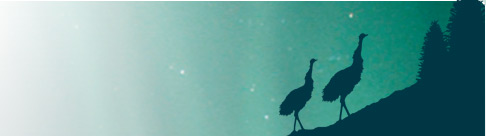Shop Online
Cookies
Please choose your browser:
Firefox Windows
Firefox Mac
Google Chrome Windows
Google Chrome Mac
Internet Explorer
Safari Windows
Safari Mac
Firefox Windows:
Firefox 2 or 3
1. Click the Tools menu.
2. Select Options.
3. Click the Privacy tab.
4. Click the Content tab and make sure Enable Javascript is checked.
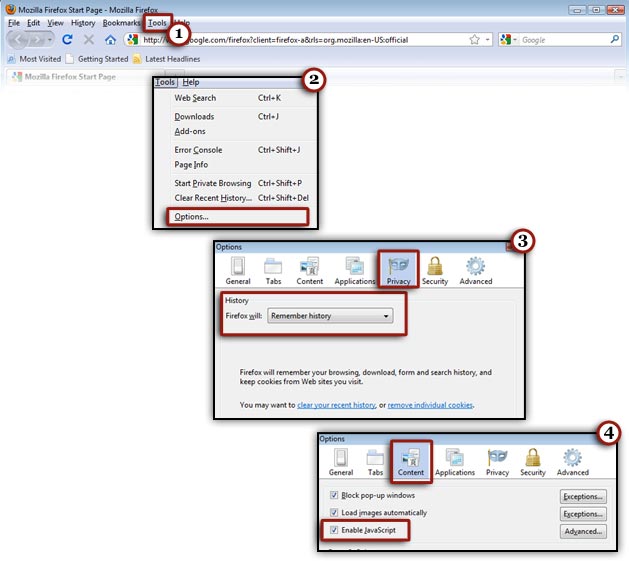
Top
Firefox Mac:
Firefox 2 or 3
1. Click the Firefox menu.
2. Select Preferences.
3. Click the Privacy tab.
4. Click the Content tab and make sure Enable Javascript is checked.
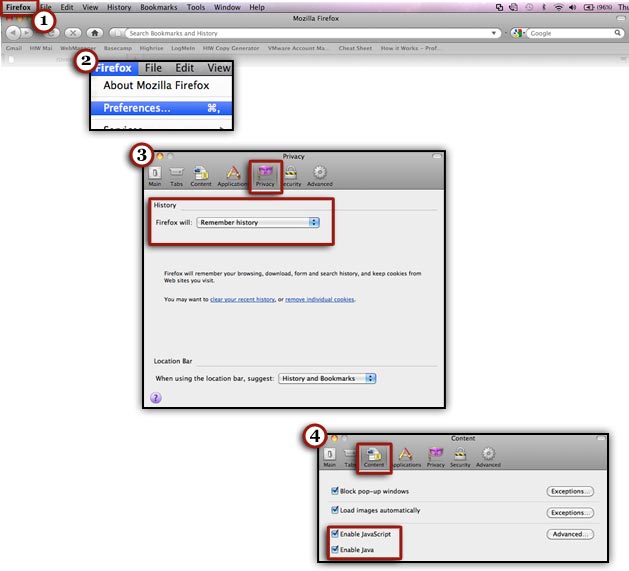
Top
Google Chrome Windows:
Windows and Linux instructions
1. Click the Tools menu.
2. Select Options.
3. Click the Under the Hood tab and then click the Content Settings button.
4. Under the Cookies tab, make sure Allow local data to be set is checked.
5. Click on the Javascript tab and make sure Alllow all sites to run Javascript is checked.
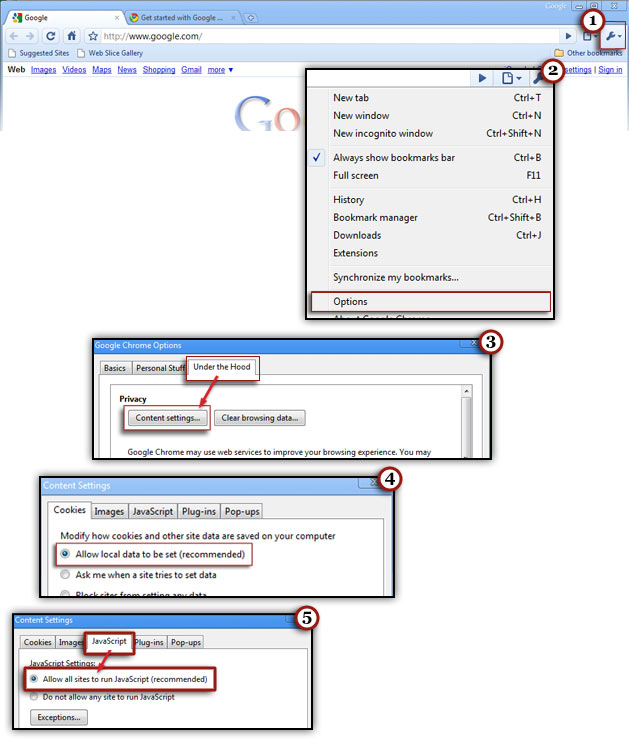
Top
Google Chrome Mac:
Mac instructions
1. Select Chrome then Preferences on the menu bar.
2. Click the Under the Hood tab and make sure under the Cookie settings that Allow All Cookies is showing.
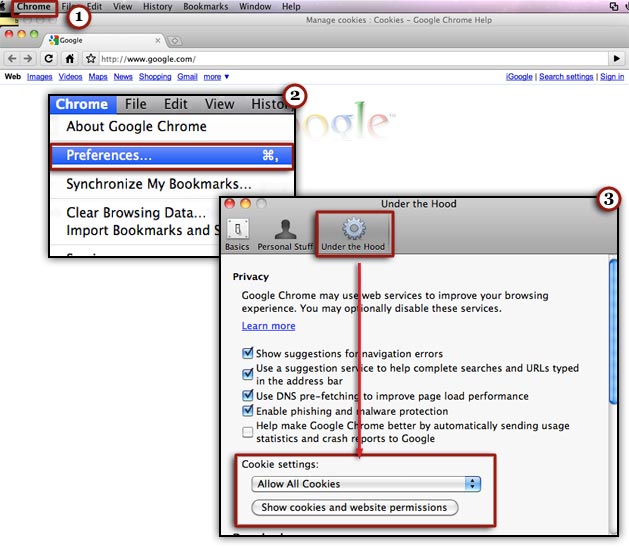
Top
Internet Explorer:
Internet Explorer 6 or 7
1. Click the Tools menu.
2. Select Internet Options.
3. Click the Privacy tab and Click the Default button (or manually slide the bar down to 'Medium').
5. Click the OK button.
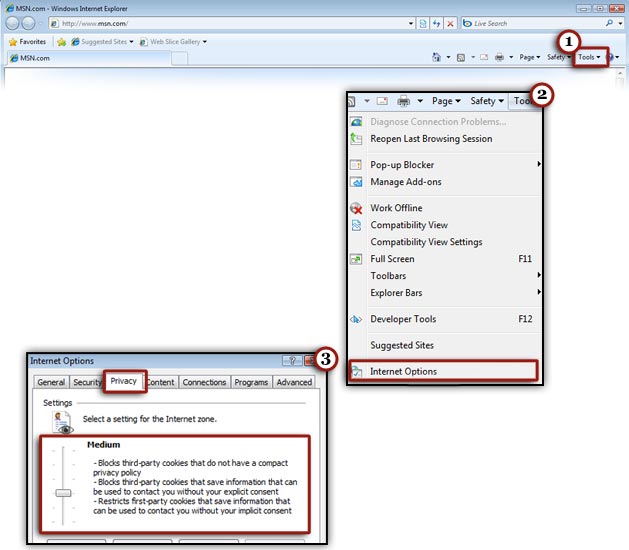
Top
Safari Windows:
Safari 3
1. Click the Safari menu.
2. Select Preferences.
3. Click the Security tab and make sure Enable Javascript is check under Web content and Always is checked under the Accept cookies section.

Top
Safari Mac:
Safari 3
1. Click the Safari menu.
2. Select Preferences.
3. Click the Security tab and make sure Enable Javascript is check under Web content and Always is checked under the Accept cookies section.
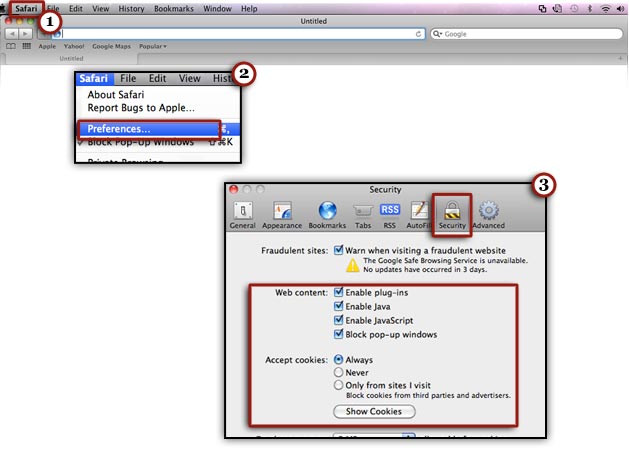
Top
Firefox Windows
Firefox Mac
Google Chrome Windows
Google Chrome Mac
Internet Explorer
Safari Windows
Safari Mac
Firefox Windows:
Firefox 2 or 3
1. Click the Tools menu.
2. Select Options.
3. Click the Privacy tab.
4. Click the Content tab and make sure Enable Javascript is checked.
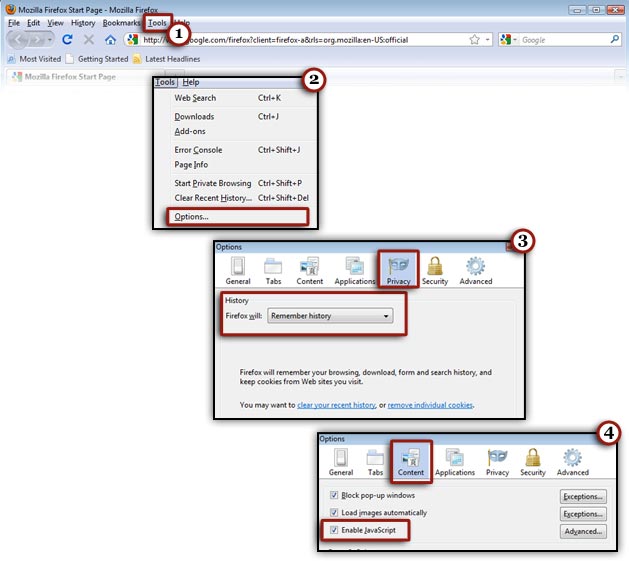
Top
Firefox Mac:
Firefox 2 or 3
1. Click the Firefox menu.
2. Select Preferences.
3. Click the Privacy tab.
4. Click the Content tab and make sure Enable Javascript is checked.
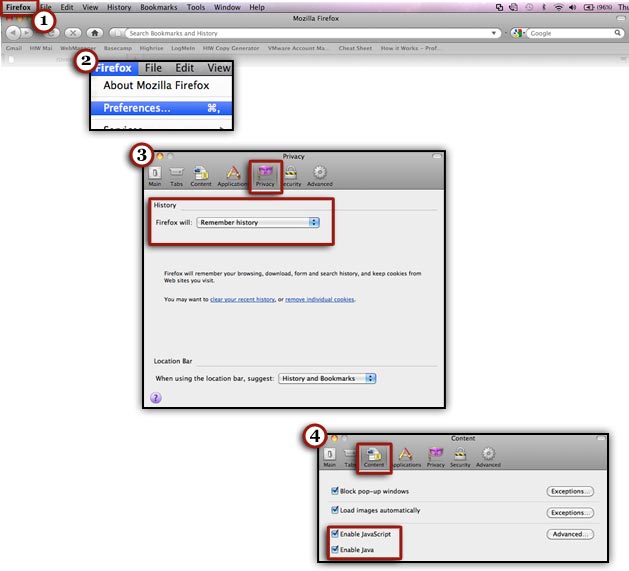
Top
Google Chrome Windows:
Windows and Linux instructions
1. Click the Tools menu.
2. Select Options.
3. Click the Under the Hood tab and then click the Content Settings button.
4. Under the Cookies tab, make sure Allow local data to be set is checked.
5. Click on the Javascript tab and make sure Alllow all sites to run Javascript is checked.
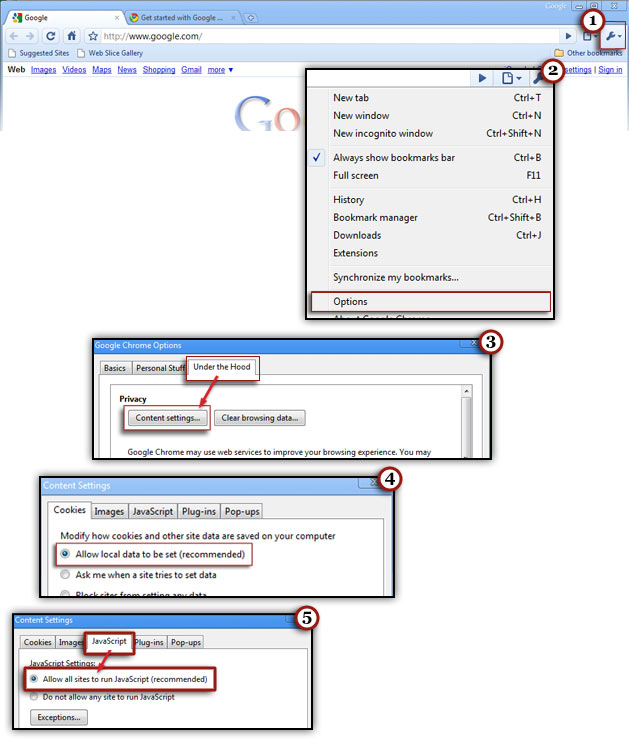
Top
Google Chrome Mac:
Mac instructions
1. Select Chrome then Preferences on the menu bar.
2. Click the Under the Hood tab and make sure under the Cookie settings that Allow All Cookies is showing.
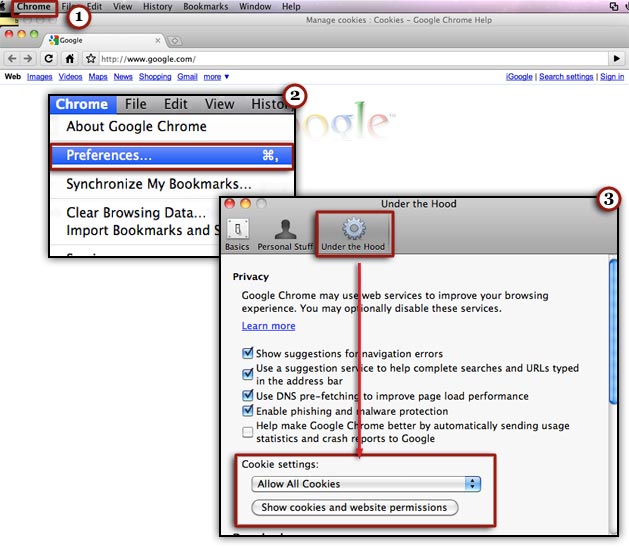
Top
Internet Explorer:
Internet Explorer 6 or 7
1. Click the Tools menu.
2. Select Internet Options.
3. Click the Privacy tab and Click the Default button (or manually slide the bar down to 'Medium').
5. Click the OK button.
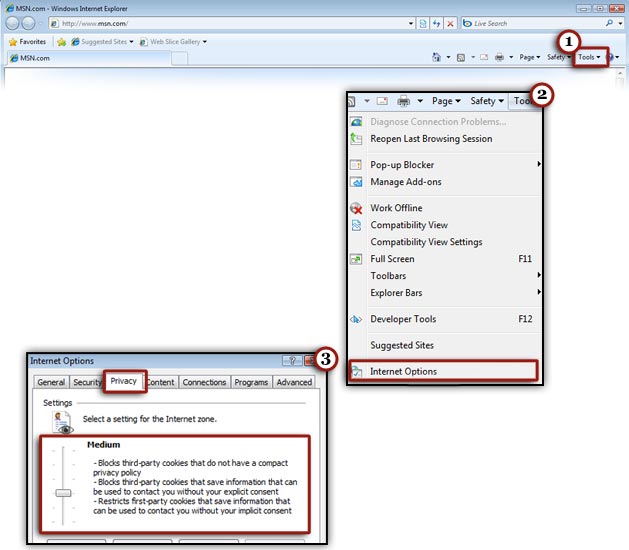
Top
Safari Windows:
Safari 3
1. Click the Safari menu.
2. Select Preferences.
3. Click the Security tab and make sure Enable Javascript is check under Web content and Always is checked under the Accept cookies section.

Top
Safari Mac:
Safari 3
1. Click the Safari menu.
2. Select Preferences.
3. Click the Security tab and make sure Enable Javascript is check under Web content and Always is checked under the Accept cookies section.
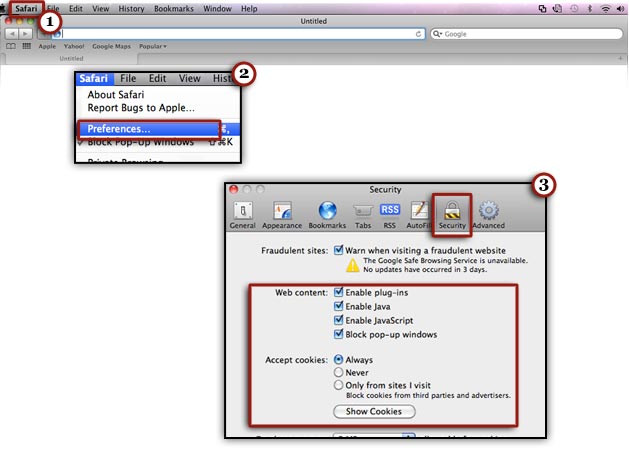
Top